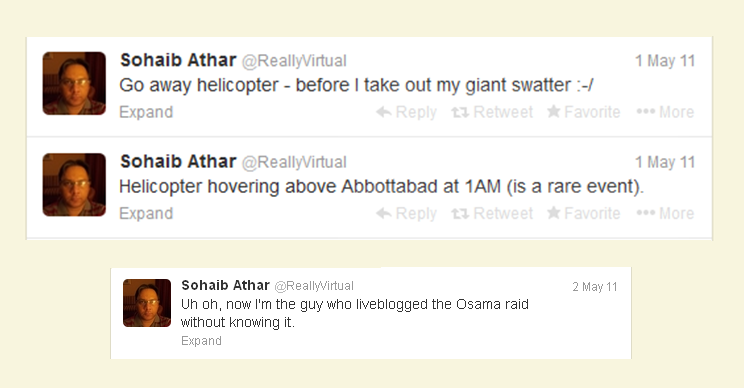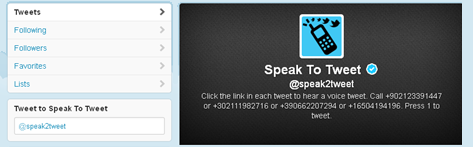On 2 May 2011, One of the more famous news stories was a fellow who did not know at the time that he was the first to publish breaking news of US forces about to over take Osama Bin Laden’s compound (Operation Neptune Spear):
Category Archives: Twitter
Twitter Stories: Arab Spring
In December 2010 , the world began to see a number of protests, riots and demonstrations demanding political and other changes across the Middle East and North Africa. Social media and Twitter played a large part in helping people organize the protests.
Governments sought and tried to shut down the Internet. In places, they succeeded but that did not stop the Internet. The world now connected by and accustomed to that small burst of live microblogging information called a “tweet” found another way-Speak2Tweet.
@speak2tweet
Directions:
“Click the link in each tweet to hear a voice tweet. Call +902123391447 or +302111982716 or +390662207294 or +16504194196. Press 1 to tweet.”
Social Media Series: Twitter-The Definitions, Short Cuts and How to Use
Twitter is easy to use with simple commands and actions.
To Tweet
Go to “compose new tweet”. If you do not see it, click the house button in the upper right.
Enter text of no more than 140 characters.
Hit Enter.
To search
Go to the top search area and enter your topic or name
To join a Twitter party or global conversation
Set or find out the agreed upon in advance hashtag words to use and the time for the event. These can be listed on websites, accounts and via tweets or DMs to interested parties.
Shortcuts
N New Tweet
F Favorite
R Reply
T Retweet
M Direct Message
B Block User
U Unblock User
ENTER Open tweet details
L Close all open tweets
? This menu
J Next tweet
K Previous Tweet
SPACE Page down
/ Search
. Load New Tweets
GH Home
GC Contact
GA Activity
GR Mentions
GD Discovery
GP Profile
GF Favorites
GL Lists
GM Messages
GS Settings
GU Go to user
Social Media: Twitter- Sign up and Set Up
It is easy to sign up for Twitter.
1. To sign up go to
2. Add information to set up account
Choose a username of no more than 15 characters.
Create a password using letters, numbers, special characters with no less than 6 characters. To create a good password make sure to use more than 6 characters and choose one that is hard to guess. For example, “password123” is not a good password. Make sure to use a different password from ones that you already have.
3. Confirm account
Go to your email to confirm the account.
Sign in again.
4. Continue set up
Sign in again.
Follow five people.
Follow five more people.
You can follow using their suggestions or type a word in the search box of an interest or name of someone to follow.
In years past, it was not part of the set up process to be required to follow people. You can remove them later, if you want, by clicking “unfollow”.
Create your bio with no more than 160 characters. If you want others to find you, make sure to put keywords with your interests in the bio.
The next part of our series will talk about how to use Twitter.
All rights reserved.This article and all articles are copyright Little Mountain Web Design.
Social Media Series: Twitter-The Basics
We begin our social media series on Twitter, one of the most powerful forms of social media. Twitter is fast, easy to use, spreads like wildfire and is huge for crowd sourcing- the ultimate goal of most social media campaigns. It has saved lives, brought down empires and politicians, important tool in emergencies and a source for breaking news for many.
Twitter: The Basics
Twitter is a microblogging platform that gives short near real time or real time results for communication. While this usually consists of typed text, it can also be done via phone.
Here are some basic lengths and sizes for posts, names and images.
Post Length-Tweet
Tweets are individual posts. These are no longer 140 characters in length. This includes spaces. To compensate for this, many abbreviations have become common place such as “U” for “you” and “4” for “for”.
Twitter Name Length
15 characters is the limit for the name length on Twitter.
Bio Length
You get 160 characters for the bio.
Profile Image
81×81 pixels
Header Image
520 x 260 pixels
Background Image
The total background image, which is partially covered is 1280 x 1924 pixels.
Instead of one image, a repeating image can be used. We will cover this more later.
The next part of our series will talk about how to set up and use Twitter.
All rights reserved.This article and all articles are copyright Little Mountain Web Design.
Free Services- Shorten URLs
For Twitter and other uses, a shorten URL can be both handy and a necessity.
Here are a few of the most popular ones:
Bitly
https://bitly.com
Short URL
www.shorturl.com
Tiny URL
http://tinyurl.com
Please be careful when clicking on shortened URLs, just as with any link to avoid ending up at a bad site.
Twitter App Reviews: Tweepsmap
Here is another tool for Twitter that helps provide information about your followers.
Tweepsmap is an app that can tells you where your Twitter followers (tweeps) are located. The information can be displayed by country, state or city, in map, list or chart form.
The pros are:
- It is fun to see a map of your followers.
- It will not access your direct messages.
- It will not see your Twitter password.
- The information can help you with your marketing and advertising campaigns.
The cons are:
- It will follow new people.
- It will update your profile.
- It will post tweets for you.
These are listed as cons since it is better in general to keep control of choosing who to follow, updating your own profile and tweets.
You can learn more and download it from http://tweepsmap.com
Twitter App Reviews: Friend or Follow
There are so many things one can add to Twitter and other social media to make its use more effective and enjoyable.
Here is the first of the fun and useful tools that we like for Twitter that help provide information about your followers:
Friend or Follow
Description: Friend or Follow is a Twitter app that allows you to easily view those who are not following your account back on Twitter. This is a great tool to use especially since Twitter has initiated following limits to make sure you are engaging the right audience and enhance connectivity in both directions. Simply go to the Friend or Follow website, enter the name of your Twitter account and get results on who does not follow you back.
How It Works:
1. You type in the name of the account you wish to review and click “submit”. An image of the accounts not believed to be following back is displayed in a grid formation of a maximum of 13 per row and 20 per column, adjusted for how many are not following you with a maximum of 260 per each page.
2. Choose an image and hover your mouse over it. Information will be displayed about that account including account name, following and follower count, bio and location.
3. You can click on that to visit the account not following you or you can click the combined plus and person icon to grant permission for Friend or Follow to grant access. If you choose to grant access then this message is displayed, “Connect Friend Or Follow with your @YOUR TWITTERACCOUNT account to interact with your followers and share content through your timeline,” before beginning that process.
4. You can sign up for “Gold” membership which is currently $9.99/month. This grants special services such as generating these lists in CSV format and different ways of looking at lists.
Strengths: You can use this for free. You do not have to authorize Friend or Follow to use your account. You can make all the decisions of who you wish to keep following or who you wish to no longer follow. You can also pay and sign up for more benefits.
Weaknesses: We’ve noticed some errors on who has followed or not with the free and no access version. With the free no access version, only the images are displayed. There is no text list for accounts that do not follow back with the free no access version.
Recommendations: Bookmark this great tool. As always, check before deleting anyone to be sure they are not following you if you wish to delete those who do not follow back.
Where to Get: http://www.friendorfollow.com
All rights reserved. This article, all articles, images, etc., are copyright Little Mountain Web Design.
In the News: CIA Uses Social Media as an Intelligence Tool
On 4 November, some of the major media sources ran what we already knew that the folks over at Langley were doing, watching, and analyzing social media including blogs, Twitter and Facebook. It should not come as a surprise. We already know that many employers and landlords check social media for perspective employees or tenants before making a decision. What was news was that a special interview and tour was granted.
During this, the CIA said it used librarians to aid in the research and analysis. For those of us who research online, including those engaged in white hat SEO (search engine optimization), this is a wise choice. Librarians continue to be one of the best resources for research on and offline because of their training and experience in reference research with keywords.
This research by those who have been nicknamed the “vengeful librarians” is combined with other sources of information such as those conducted from ELINT (Electronic signals intelligence), personal communications, chatrooms, newspapers, television and radio broadcasts. The Agency’s Open Source Center (OSC) reviews about 5 million tweets a day.
Links from a variety of sources with different perspectives:
http://www.npr.org/2011/11/04/142029141/cia-analysts-comb-social-media-for-trouble-spots
http://www.sltrib.com/sltrib/world/52850565-68/center-naquin-media-social.html.csp
http://www.theregister.co.uk/2011/11/04/cia_open_source_center/
All rights reserved. This article, all articles, images, etc., are copyright Little Mountain Web Design.